To install Docker on macOS, you can use Docker Desktop. Follow these steps:
.dmg file for Docker Desktop.
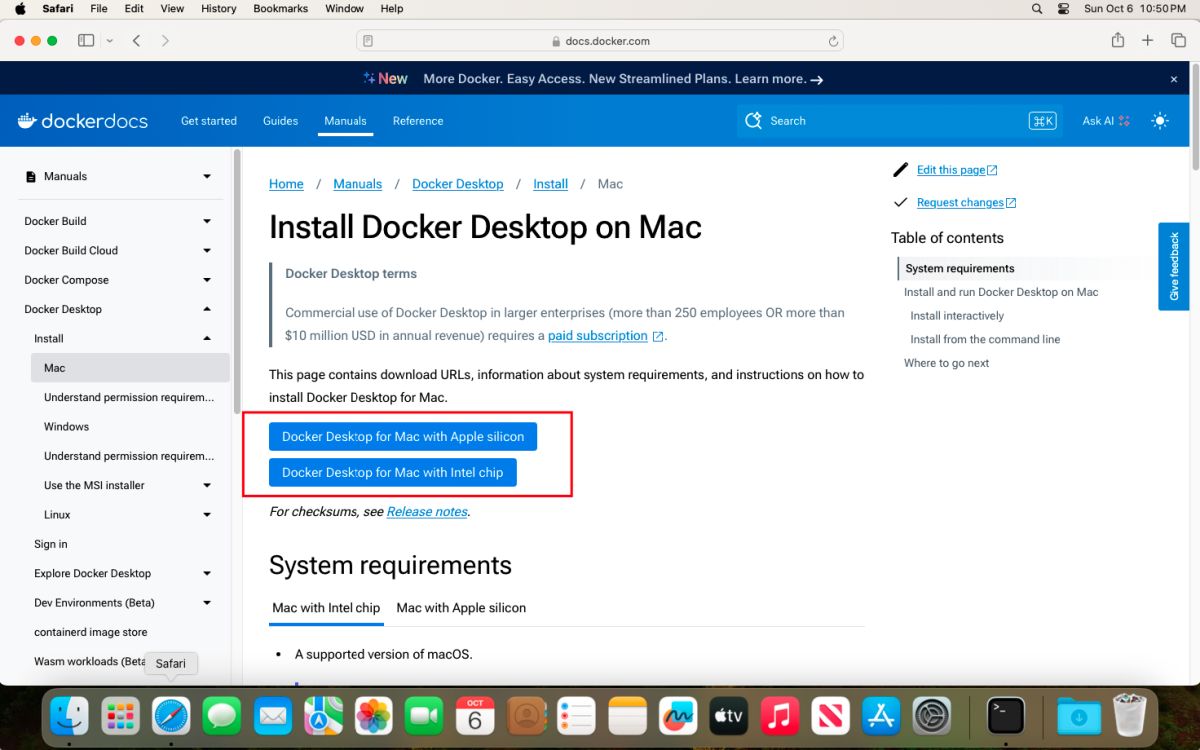
.dmg file is downloaded, double-click it to open.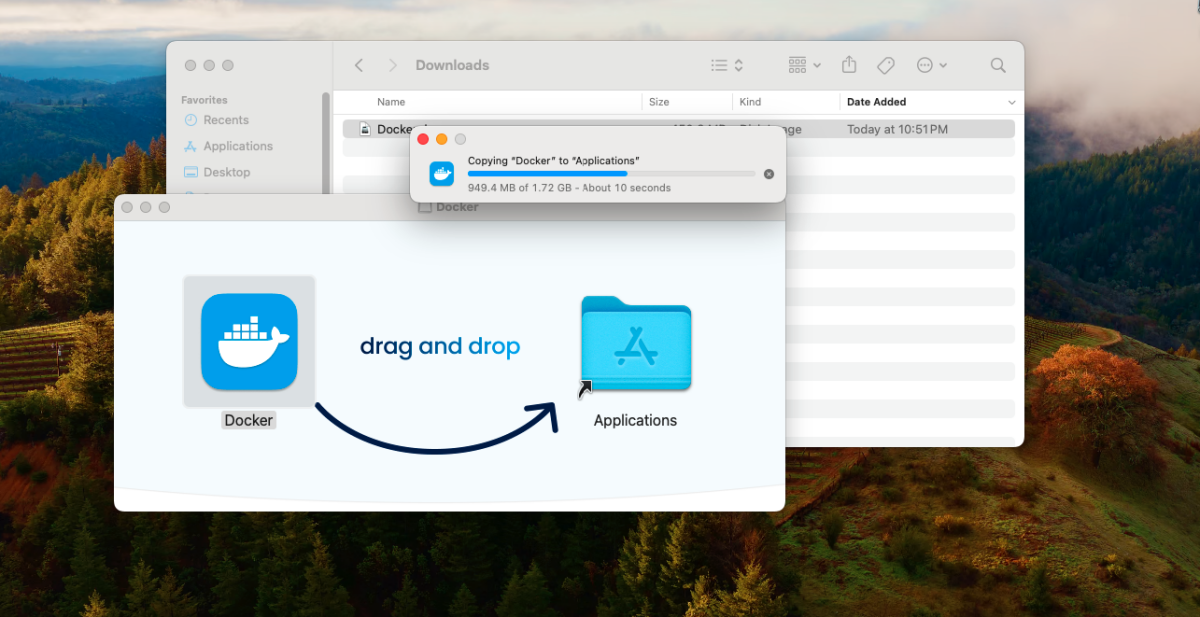
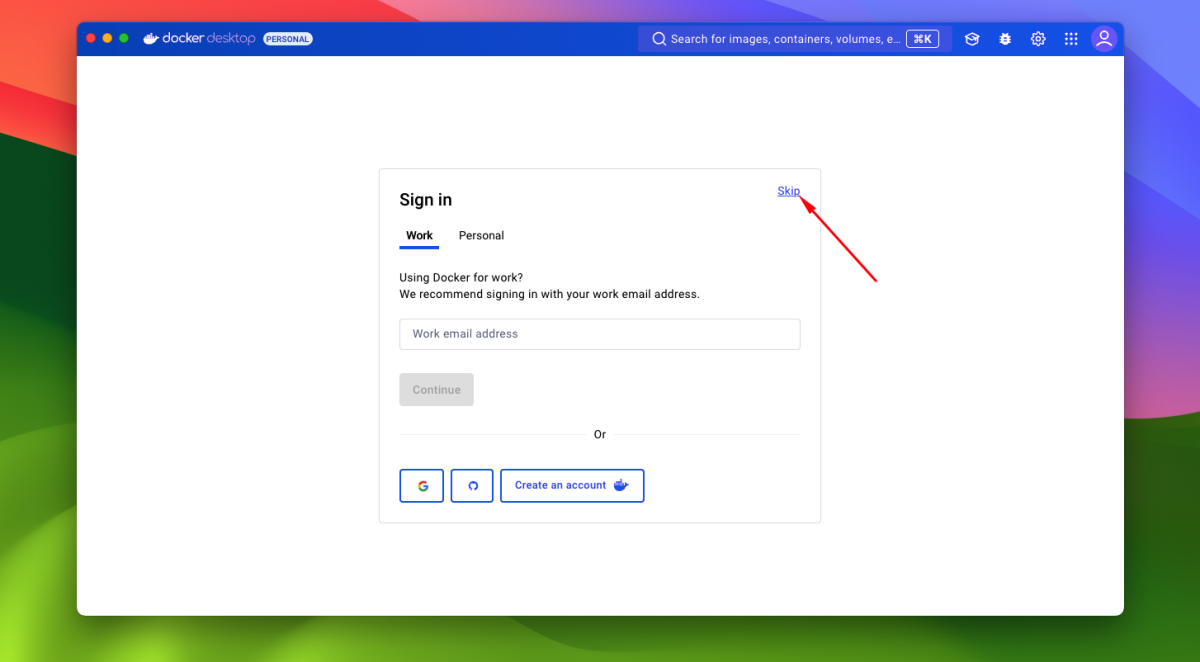
Once Docker Desktop starts, you'll see a Docker whale icon in the top-right menu bar.
Open the terminal and type the following command to verify Docker is running:
docker --version
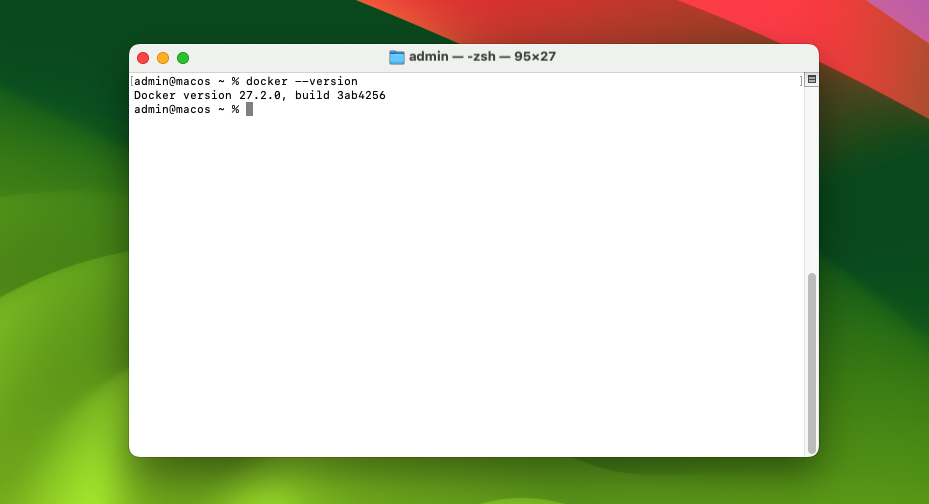 This should display the installed Docker version, confirming that Docker is set up properly.
This should display the installed Docker version, confirming that Docker is set up properly.
Now you can start using Docker. For example, you can run the following command to check if everything is working:
docker run hello-world
This will download a test image and run a container, confirming Docker is working.
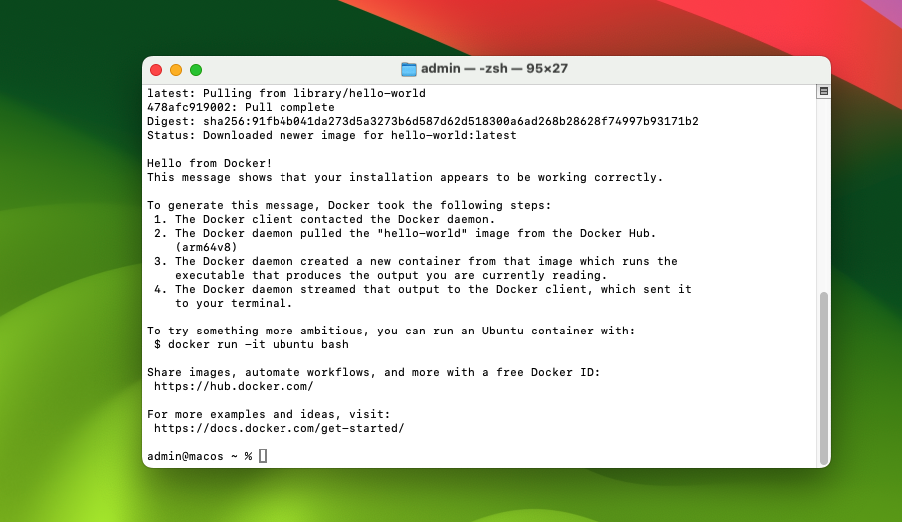
Docker Desktop includes Docker Engine, Docker CLI, Docker Compose, and Kubernetes. It is recommended to check the system requirements on the official Docker documentation to ensure compatibility with your macOS version.