On macOS, profile files are commonly used to configure the shell environment and set environment variables. Depending on the type of shell you are using (e.g., bash or zsh), you will need to identify the appropriate profile file as follows:
You can check which shell you are currently using by running the following command in the Terminal:
echo $SHELL
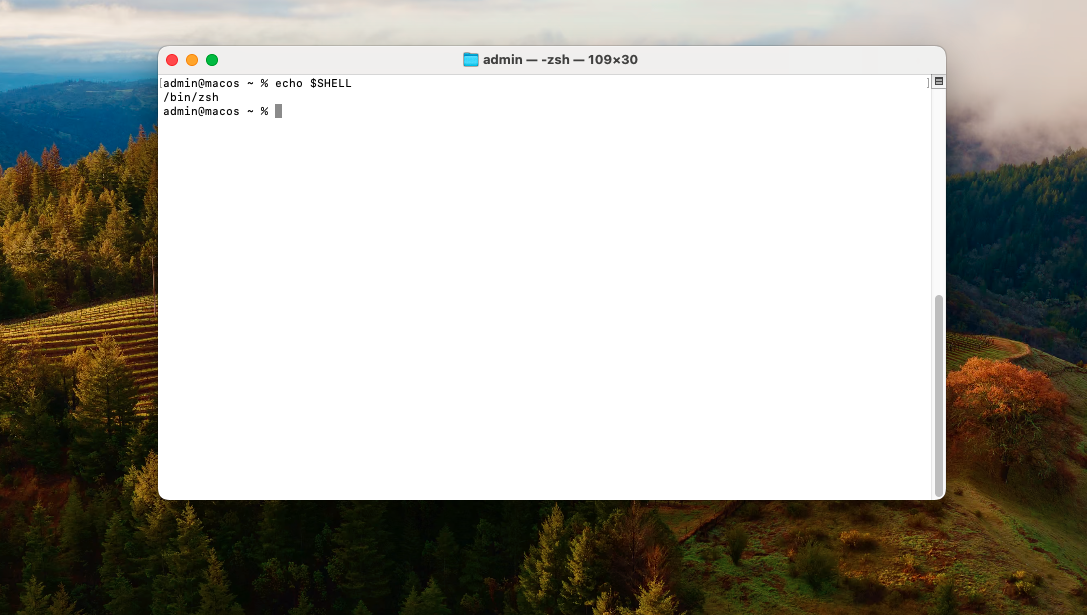
The result will show the path to your current shell, such as /bin/bash or /bin/zsh.
For Bash Users:
~/.bash_profile: Loaded when you open a login shell.~/.bashrc: Loaded for each interactive shell.~/.profile: Similar to ~/.bash_profile but less commonly used.For Zsh Users:
~/.zshrc: Loaded for each interactive zsh shell.~/.zprofile: Loaded when you open a login shell.You can check the contents of your profile file using the cat command. For example:
cat ~/.bash_profile # For bash users
cat ~/.zshrc # For zsh users
This will display the current contents of the profile file in the Terminal, allowing you to review existing configurations.
To make changes, you can use any text editor. For example, to use nano:
nano ~/.bash_profile # For bash users
nano ~/.zshrc # For zsh users
Or with Visual Studio Code:
code ~/.bash_profile # For bash users
code ~/.zshrc # For zsh users
After making changes, you need to reload the profile file to apply the modifications without restarting the Terminal. Use the following command:
source ~/.bash_profile # For bash users
source ~/.zshrc # For zsh users
This step-by-step guide will help you identify, check, and configure the profile file on macOS efficiently.